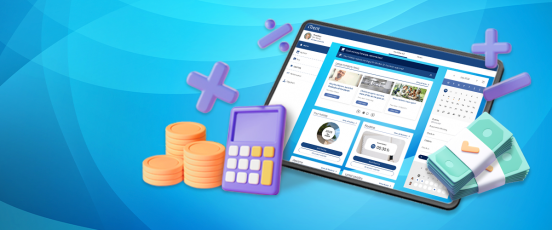iTrent hacks - getting the most out of Electric
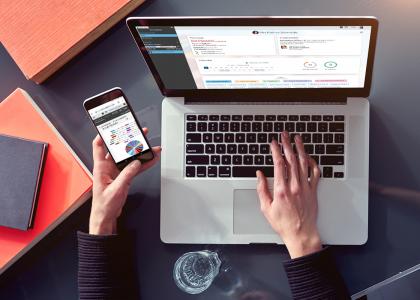
Electric is the latest iTrent theme with new functionality, and here we share five tips to ensure you're getting the most out of it.
iTrent Electric's user interface and navigation hugely improve the experience, with users able to create their own branded areas and get a system that feels far more personal to them. But like anything new, it takes a while to find the shortcuts. So like the other blogs in our hacks series, we've gathered some tips to help you get used to the new system and immediately reap the benefits.
Tip 1: Summary Screen
Did you know that a quick way to go back to a summary screen is by selecting the link at the top of the screen?
See how in less than 30 seconds in this video run through.
Tip 2: Numbered Links
Did you know that you can create a folder with numbered links, so your users can quickly navigate from one screen to another? This can be done on the Electric navigation screen.
Tip 3: Alphabetical Links
Did you know that as of the 10.32 release, you can order all links alphabetically? This can be done on the Electric navigation screen.
Tip 4: Quick find
Did you know that you can quickly find a link by using the browser 'Find' function (shortcut keys: CTRL+F), watch a quick video demonstration on that here.
Tip 5: Workflow Links
Did you know that you can add links into your workflow emails that will take the user straight into the relevant Electric screen? For example, you can embed a ‘deep’ link to the absence calendar so when a manager receives an email to approve a holiday, they can click on the link and will be taken straight to the absence calendar in Electric. The calendar will also display the person who has requested the holiday as well as his/her peers. From there, the manager can authorise the request without having to navigate to other areas of the system.